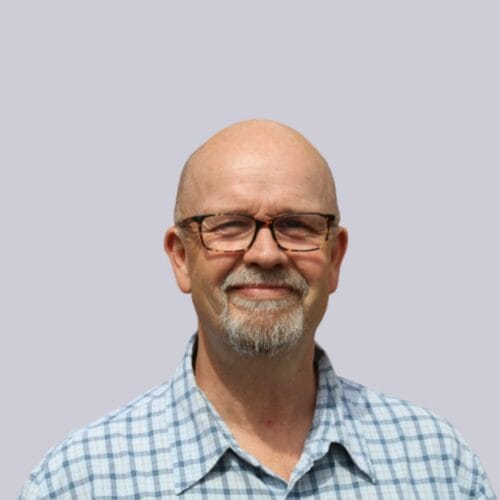5 advanced WordPress SEO tips & techniques
9 min read
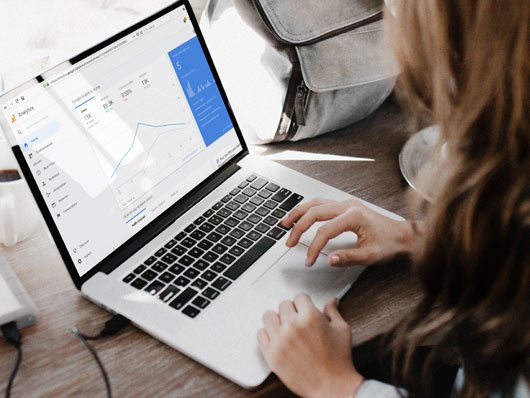
Did you know WordPress is currently powering over 40% of the web? Well, the most recent stats are showing that as of July 2023, WordPress is powering 43% of the worlds websites, and it’s on the rise!
It’s flexible and simplistic nature has driven its popularity to become the CMS of choice for businesses & bloggers alike. As WordPress professionals it’s our favourite CMS to work with for many website projects.
There are countless guides on the basics of SEO and ultimately WordPress SEO. However, here I’m going to share a few of the more advanced elements (for the less code-savvy marketers). Aiming to improve your rankings, gain more leads and have a better website in general.
- Tracking Contact Form 7
- Fixing Duplicate Content & Indexing
- Permalinks & URL structure
- Twitter Cards
- Website Speed & Cache
Tracking Contact Form 7 In Google Analytics

When Using Google Analytics Code
If you are using the universal Google Analytics code to record web traffic on your site, then there is a simple way to track Contact Form 7 form submissions as events.
First, take a look at the HTML source of your site and confirm that you have a code snippet like the following:

Contact Form 7 provides a JavaScript action hook called “on_sent_ok” to specify a JavaScript function that you’d like to run after a form submission completes.
To set the event tracking code mentioned above to the hook, open the Additional Settings tab in the contact form editor screen, and insert the following line into the field:
on_sent_ok: "ga('send', 'event', 'Contact Form', 'Sent');"

This will then fire an event to analytics in the following format (You can tweak the corresponding fields to alter the format of events are recorded)
Event Category: Contact Form
Event Action: Sent
Event Label: (not set)
To quickly check and monitor this send a dummy test and use the “real-time” event section in Google analytics.
Firing Through Google Tag Manager
Alternatively, if you are using Google Tag Manager to monitor website usage and events you will need different code to the one mentioned above. We outline the benefits of using Google Tag Manager with Google Analytics here.
Again check the HTML source of your site and confirm that you have a code snippet like the following:

Similar to the “on send ok” add the following code in the additional setting on the contact 7 interface:
on_sent_ok: "dataLayer.push({'event': 'gtm4wp.contactForm7Submitted'});"

This will fire a unique event to the Tag Manager when a form is submitted. This event code can then be added as a custom trigger within Google Tag Manager. Then implemented into a Tag which can fire this event into Google Analytics.

GTM Plugin
Finally, if you are using the GTM plugin to manage tags, there is an alternative method. There is a nifty little feature in it that allows you to push an event into the dataLayer when a Contact Form has been submitted. Daniel Carlbom wrote a straightforward guide on how to achieve this.
Using these methods you can gain valuable insights into the conversion rates of your website.
Thin Pages & Duplicated Content
Crawl budget is one of the SEO factors that do not seem to be paid enough attention. However, you should be concerned about crawl budget because you want Google to discover as many of your site’s important pages as possible. But just as importantly, pages that have been crawled recently typically get more visibility in the SERPs. In other words, if a page hasn’t been crawled in a while, it won’t rank well. If left un-optimised WordPress can kill your crawl budget with thin and duplicate URLs.
No Indexing Categories, Tags & Others
Out of the box a WordPress website, if not optimised, will create multiple instances of duplicated content from tags, categories, author archives and much more. In essence, this means, worst-case scenario, a post is available on 5 extra pages in addition to its primary page! Using Google Search Console it is possible to monitor your website to check if it has been impacted by duplicate content, check within the index status.

A rough rule of thumb if you have around 50 pages and 50 posts but within Google search console you have over 500 pages in the index, there is likely an issue!
This is where the Yoast SEO plugin is a Godsend. Using the Yoast SEO plugin, you can prevent indexing of said pages that do not apply to your site. You do this under SEO → Titles & Metas, where you’ll find the following options.
Configurations may vary slightly, however for a standard WordPress website the settings I would recommend are:
Other Tab
- Subpages of archives – Noindex
Archives Tag
- Author archives – disable. This will makes it redirect to the homepage
- Date archives – Noindex
Taxonomies
- Categories – No Index (However these can be used in multiple ways. Review how your website content is structured before no indexing)
- Tag – Noindex
*If you are using plugins such as Woocommerce there will be other options here. This configuration I will leave up to the user, please feel free to contact us for advice.
Post Type
- Page – Leave
- Posts – Leave
- Attachments – Leave (we’re coming to these in the next section)
- Custom Post Type Archives – No index
Redirecting Attachment Pages
Did you know that every piece of media added through WordPress will also be given its own URL? The reason we left them in the “Titles & Meta” tab is that there is an even easier method to clean these up. Under the advanced section of the Yoast SEO plugin, there is an option to redirect attachment URL’s to parent post URL.

Once implemented if you head back to the “Titles & Meta” tab you will see the following message.
As you are redirecting attachment URLs to parent post URLs, these settings will currently only affect unattached media items! So remember: If you change the attachment redirection setting in the future, the below settings will take effect for *all* media items.
Noindex an Individual Post, Page or Other Item
There may be a time where you wish to no index (to stop them appearing in the Google search results) single posts, pages or other URLs. For example, some category archives are causing duplicated content while others are integral to website performance. In this case, navigate to the URL and find the advanced tab (gear icon) inside the Yoast SEO meta box. This section allows you to set custom robots information like noindex, nofollow, and other advanced robots settings.

Over time you should then hopefully see the index count begin to drop through Google search console, leading to more website crawling and hopefully an increase in rankings & traffic.
Permalinks & URL structure

One of the most fundamental building blocks of SEO is the website and URLs. The default WordPress URL structure is not SEO friendly and fixing this from the start benefits your website in several ways.
WWW vs non-WWW
Something to consider, do you want your website domain to show up as www.example.com or simply example.com. There are absolutely no SEO benefits of choosing one over another. Even Google has said that it all depends on your preference. Just make sure that in your general settings, under Settings → General, the version you want to show up is properly reflected.

Permalinks Settings
The URLs of the content you publish on your WordPress website are known as permalinks. In an ideal world, this will be done before the website goes live. Be very cautious about any permalink structure after go live as it can cause your search engine traffic and referral traffic to drop considerably as visitors are presented with 404-page errors instead of the page they wanted to view. Always 301 redirect and check!
WordPress permalink settings can be found in the main settings menu of the WordPress admin area. The default permalink is ?p=<postid>.

This is very un-user friendly and not helpful for search engines. Google makes it clear that an organised, user-friendly URL structure with keywords will make it easier for Googlebot to crawl your pages:
“Creating descriptive categories and filenames for the documents on your website can not only help you keep your site better organised, but it could also lead to better crawling of your documents by search engines. Also, it can create easier, “friendlier” URLs for those that want to link to your content.”
To keep your website categories and follow the URL string, select “Custom Structure” and change the value to /%category%/%postname%/.
Removing Stop words
The last element of permalinks that you’ll want to consider (improve SEO) is to remove stopwords. Words like “a”, “and”, “the” etc. As of version 1.1.6, the Yoast SEO plugin will automatically remove stop words from your slugs once you save a post, so you won’t get those ugly long URL’s when you do a sentence style post title.
Removing category from URL strings
Finally, if you are using categories to sort the content you might want to remove the category base from the URL string. Typically an out of the box category URL will look something like www.example.com/category/events/
Again Yoast comes with a handy setting to remove the category base for you.
1. Go to Yoast SEO
2. Select advanced
3. Click on the tab permalinks at the top
4. Check Strip the category base (usually /category/) from the category URL.

Leaving you with a friendlier URL structure – www.example.com/category/events/
A good site structure is essential for Search Engine Optimisation. It allows both your users and search engines to find content within your site more easily. A good structure is well categorised and pages within it only link to other pages on the same topic. Using the right URLs for the pages within that site structure increases the chance that people will remember and link to your URL and heavily increases your ability to rank in the search engines as well.
Utilising Twitter Cards

Implementing Twitter cards
The stat above highlights the benefits of using images within tweets. First off if you are unaware of Twitter cards check our previous blog post of the types of Twitter cards. Twitter Cards enable website users to add photos, videos and a richer media experience to tweets. Increasing brand awareness, drive traffic and ultimately increase sales.
To implement these in WordPress is very simple using the following 5 steps.
1. First off choose a card type you want to implement.
2. Second, choose the relevant Meta tags that need to be added to the code on your website page. Here you can take advantage of the Yoast SEO plugin which makes installing Twitter cards even easier. Simply locate the social settings within the plugin menu and tick the “add Twitter card metadata”
3. Then Run your URL against the validator tool to be approved.
4. After you’ve run it through the validator for approval, simply tweet the URL and the card will appear below your tweet.
5. Finally, don’t forget to make use of the free Twitter Card analytics to measure your results. Getting insights into distribution and properties, get insights and access URL details
So many websites leave Twitter cards unchecked seeming that they are so easy to implement. A Twitter card can be a great partner to your SEO strategy as it improves your social sharing outreach, click-through rate and conversions.
Website Speed & Caching

Free WP fastest Cache Plugin
When a person lands on your site for the first time, you only have a few seconds to capture their attention to convince them to hang around. Running speed tests with tools like Google PageSpeed Insights, WebPageTest, or Pingdom test is always a good way to help gauge your website’s performance. Google has indicated site speed is one of the signals used by its algorithm to rank pages. It’s also important to user experience. Pages with a longer load time tend to have higher bounce rates and lower average time on page. The importance of speed is ever increasing as we move further into the mobile world.
When running test such as Google PageSpeed Insights it will give a bunch of suggestions on how to improve page speed. However, if you are not tech-savvy then these can be very confusing. This is free WP fastest cache will help. As the video below highlights its very simple to implement and can result in your website running 50%+ faster and a 30% reduction in bandwidth
Its been shown time and time again that having longer load times have also been shown to negatively affect conversions. Effectively utilising a caching plugin drastically improves your website speed and performance.
There are tons of other great WordPress plugins and techniques that will increase your website performance in the search engines. If you think any glaring ones have been missing out I’d love to hear from you.
Alternatively, if you would like advice on your SEO or Digital Marketing please feel free to drop us an email at SMARTT@granite5.com